New Defender Anti-Virus
Posted March 3, 2019
Trend Officescan is being replaced by Microsoft Windows Defender as our anti-virus solution on desktop computers at Western University. Windows Defender comes built into Windows 10. The switch to Defender will happen automatically. The familiar Trend icon (blue ball with a heartbeat) in your system tray will disappear. In its place you will have a new icon for Windows Defender.
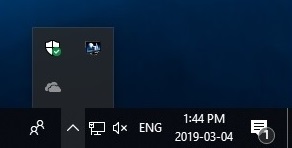
The Windows Defender icon looks like a shield and should have a green check mark over it, as shown on the right. When you hover your mouse over the icon, it should say No actions needed. The icon might look slightly different for different versions of Windows, such as the ones shown below.
or
Basic Usage
There are multiple ways to access the Windows Defender Settings, so a few options are provided below.
Run a virus scan
- Right-click the Defender icon in your system tray and choose Run quick scan, or
- Right-click the Defender icon in your system tray, choose View Security Dashboard > Virus & threat protection > Quick scan.
- Type Defender in the search box on your taskbar and choose Windows Defender Settings > Virus & threat protection > Quick scan.
Run a full scan
- Right-click the Defender icon in your system tray, choose View Security Dashboard > Virus & threat protection > Run a new advanced scan, select the Full scan option and click Scan now, or
- Type Defender in the search box on your taskbar and choose Windows Defender Settings > Virus & threat protection > Run a new advanced scan, select the Full scan option and click Scan now.
For virus or malware support, or support with Windows Defender, please contact SSTS.

