October 2003
Volume 7, Issue 1
Inside this Issue...
Social Science Computing Laboratory
Faculty of Social
Science
Room 1228, Social Science Centre
The University of Western Ontario
London, Ontario, Canada, N6A 5C2
E-mail:
ssts@uwo.ca
Web: www.ssc.uwo.ca/ssnds
Phone: 519 661-2152
Managing Editor:
Ramona Fudge
Layout: Mary Van de Ven
Protect Your PC
Heather Stevens/Les Flodrowski
Did you know that updating your Windows software, using anti-virus software and protecting your data are your responsibility? Below are three steps that you can begin taking today to improve the security of your office or home PC and protect yourself against a major catastrophe.
Step 1: Windows
Update
The Windows operating system includes an Automatic Update feature
which will download the latest security updates for you. Occasionally, you
will see a message balloon appear above the System Tray (lower
right-hand corner of your screen) announcing that new updates are available.
Whenever this occurs, click on the balloon to view and install the new
updates. It is important to install all new critical updates as they are
issued by Microsoft to protect your computer from serious vulnerabilities
that are discovered from time to time. These vulnerabilities are exploited
by viruses such as MSBlaster that may cause loss of valuable files on
your hard drive or loss of access to the network.
Step 2:
Anti-Virus Software
Trend OfficeScan anti-virus software should be installed and running
on every SSC networked computer. OfficeScan updates the Virus
Pattern Files automatically. You should compare your OfficeScan
versions with the
network
notice about once a week.
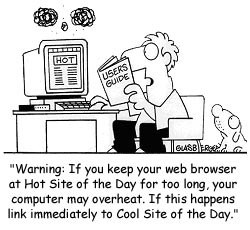 ITS
scans E-mail messages coming into the UWO E-mail server. Any messages with
infected attachments are removed and you are notified. This works well for
any known viruses, however, there is potential for any new unknown virus to
get by the E-mail scan. For that reason, if you receive an attachment that
you are not expecting, either delete it or contact the sender before opening
it.
ITS
scans E-mail messages coming into the UWO E-mail server. Any messages with
infected attachments are removed and you are notified. This works well for
any known viruses, however, there is potential for any new unknown virus to
get by the E-mail scan. For that reason, if you receive an attachment that
you are not expecting, either delete it or contact the sender before opening
it.
For your home or laptop computer, faculty, staff and students can purchase a copy of Trend PC-Cillan anti-virus software from the Campus Computer Store or Book Store for about $8.
Step 3: Backup
A good backup is important to recover your PC from theft, software
corruption, hardware failure, or if a virus gets past your Windows Security
Updates and anti-virus software.
Here are some tips:
- Back up files that you are currently working on more frequently. Try saving those files on your H: (Home) drive or your S: (Scratch) drive.
- If your local E-mail folder resides on your C: drive, back it up daily.
- Decide on a backup method (CD-Writer, Zip drive, or Tape drive). Floppy diskettes should not be used as a back-up medium. Talk to one of our Help Desk consultants in SSC, Room 1012, about back-up options.
- Using folders, organize your data so that your files are in one area. For instance, keep all files under the My Documents folder, separated into sub-folders. Then when you backup the My Documents folder, all of your data will be backed up.
- Delete data you won't ever need again.
- Devise a back-up schedule and an automated way to implement it. You can set a reminder in your Outlook Calendar or use a Scheduled Task.
- Store your back-ups in a secure, off-site location, or at least ensure that your backup is stored separately from your computer.
- Test the restore process periodically.
|
Did you know? A home computing security recommendation was published in July 2003 for computers dialing into UWO services. |