February 2002
Volume 5, Issue 2
Inside this Issue...
MS Office Upgrade for Home Use
Windows XP Professional Support
Spam Blocking & E-mail Filtering
Statistical Examples Gets New Look
Social Science Computing Laboratory
Faculty of Social Science
Room 1228, Social Science Centre
The University of Western Ontario
London, Ontario, Canada, N6A 5C2
E-mail: ssts@uwo.ca
Web: www.ssc.uwo.ca/ssnds
Phone: 519 661-2152
Managing Editor:
Ramona
Fudge
SSC Network Update
Spam Blocking & E-mail Filtering
Heather Stevens
On November 7, 2001, ITS started a subscription to a new spam blocking
service called ORDB (Open Relay DataBase).
ORDB.org keeps a database of sites that permit, or do nothing to stop the
distribution of spam e-mail originating from or relaying through their
servers.
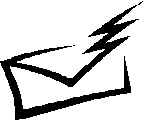 E-mail sent to an @uwo.ca e-mail address from one of these
servers will not be delivered. Rejected e-mail will be returned to the
sender, directing him/her to a FAQ at
ordb.org/faq, that explains why the e-mail was rejected.
E-mail sent to an @uwo.ca e-mail address from one of these
servers will not be delivered. Rejected e-mail will be returned to the
sender, directing him/her to a FAQ at
ordb.org/faq, that explains why the e-mail was rejected.
If there are legitimate messages that are being blocked by ORDB.org, you can disable the spam blocking service on your account by completing the form available at: www.uwo.ca/its/email/SpamEnable.html. The spam blocking can always be re-enabled by going back to the same URL.
Even with the spam blocking service enabled, some spam may continue to be received. The best way to deal with these messages is to delete them. You should never reply to spam as it only confirms that your e-mail address is valid and it will likely be added to other spam lists. If you receive spam on a certain topic regularly, filters can be created in your e-mail software to send the messages directly to the trash.
![]() Creating Filters in Netscape Messenger
Creating Filters in Netscape Messenger
- From Edit menu choose Message Filters… click on New. Enter a name for the filter (i.e., viagra).
- Select Match any of the following.
- Use the drop down boxes so that the next line says "the subject of the message contains" and type viagra.
- In the box beside then select delete.
- Click on OK twice
![]() Creating
Filters in Microsoft Outlook
Creating
Filters in Microsoft Outlook
- From the Tools menu, choose Rules Wizard and click New.
- Click Check messages when they arrive and click Next.
- Select with specific words in the subject.
- In the Rule Description window, your rule should say Apply this rule after the message arrives with specific words in the subject. Click on specific words.
- In the Add New text box enter viagra and click Add.
- Click OK and next.
- Select delete it and click Finish.
Messages should not be filtered on the basis of the sender’s address as Spammers change their e-mail addresses regularly. Also, Netscape Messenger will look for the filtered text embedded in other words. For example, if you set a filter to send all messages with the word “hot” to the trash folder, you could delete a legitimate message with the word “photo” in the subject. Filtered messages will still be accessible in the trash folder if needed but the best part is that you don’t have to see them!